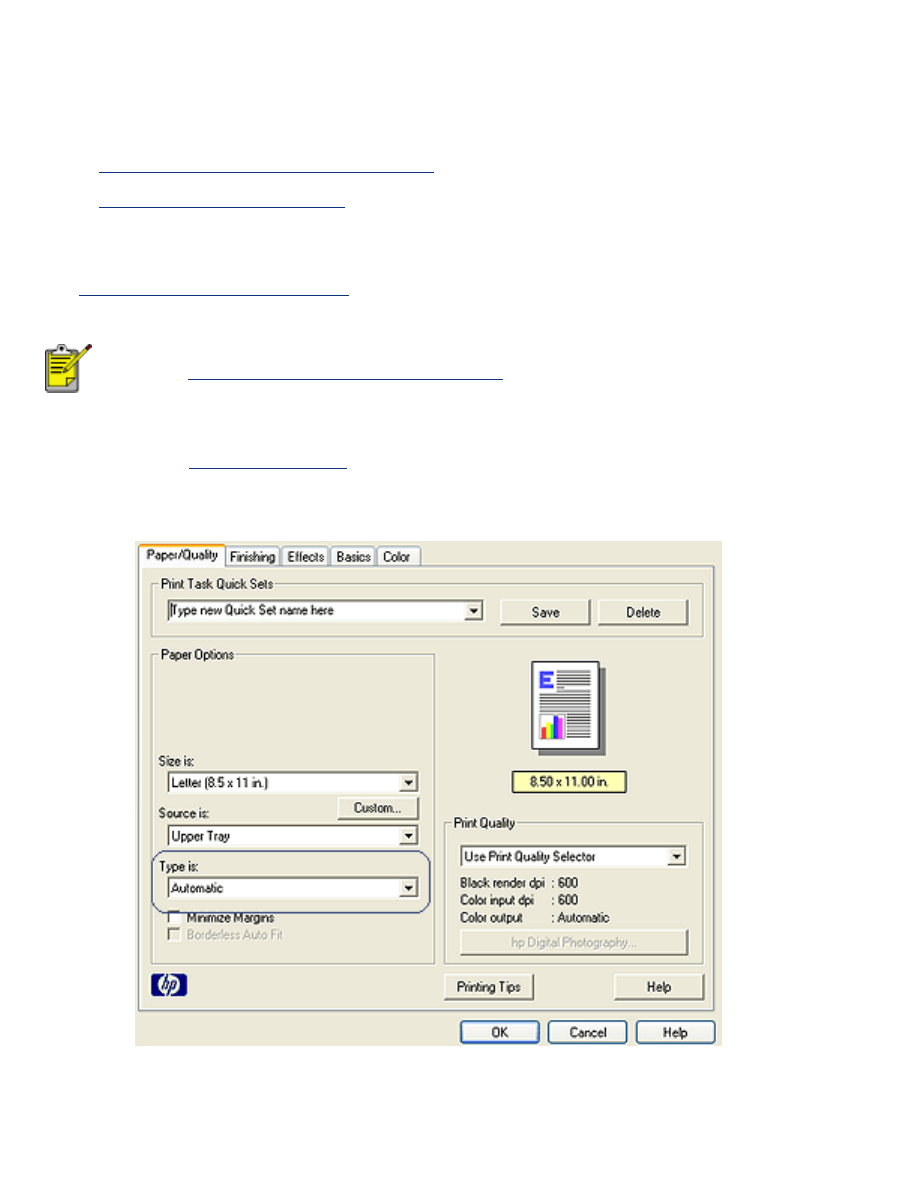
selecting a paper type
The printer software offers these options for selecting a paper type:
●
use the automatic paper-type sensor
●
select a specific paper type
using the automatic paper-type sensor
The
Automatic Paper-Type Sensor
automatically selects the print settings appropriate for
the media be printed on, particularly when used with HP paper and media.
The
Automatic Paper-Type Sensor
cannot be used for documents printed
from the
250-Sheet Plain Paper Tray Accessory
.
Follow these steps to use the automatic paper-type sensor:
1. Open the
Printer Properties
dialog box.
2. Select the
Paper/Quality
tab.
3. Select
Automatic
from the
Type is
drop-down list.
4. Select any other desired print settings, then click
OK
.
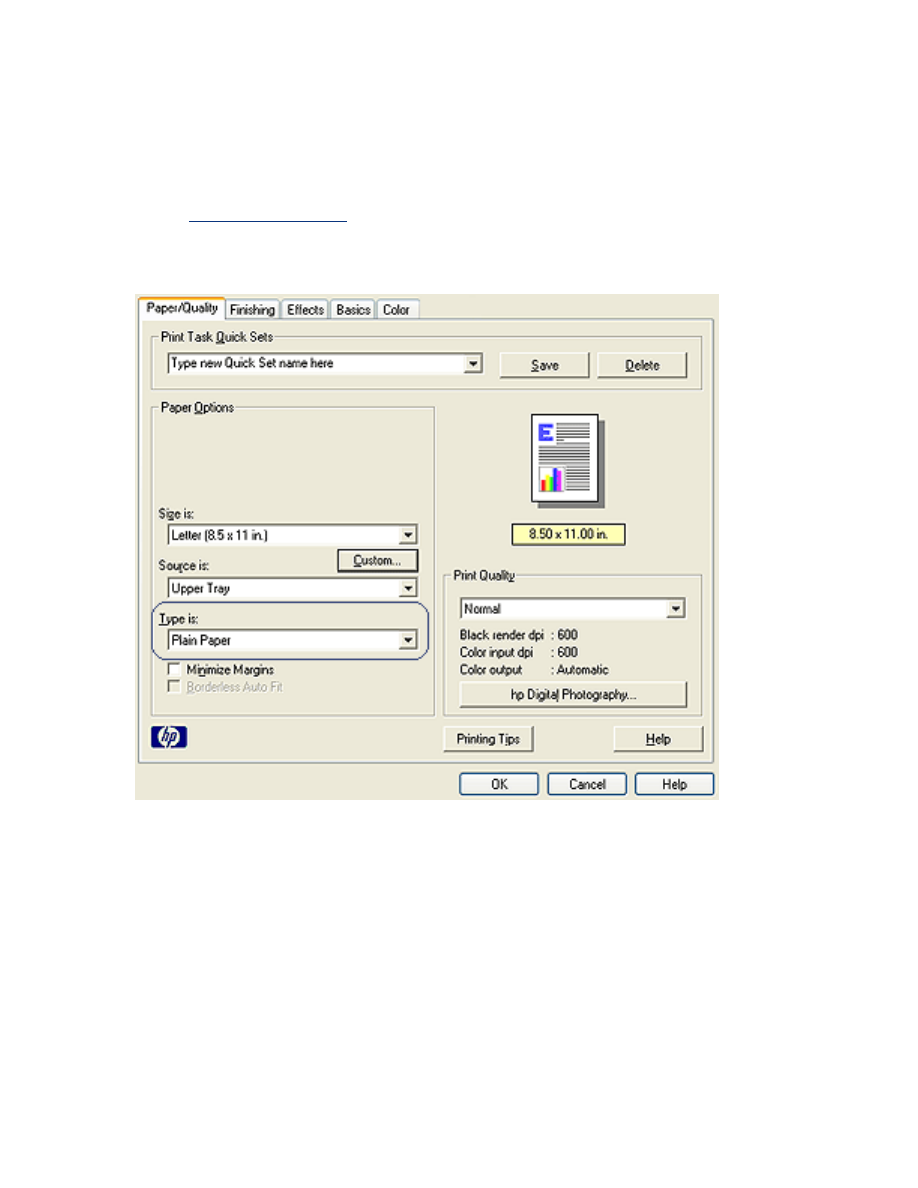
selecting a specific paper type
When printing a higher-quality printout, it is recommended that you select a specific paper
type.
Follow these steps to select a specific paper type:
1. Open the
Printer Properties
dialog box.
2. Select the
Paper/Quality
tab.
3. Select the paper type from the
Type is
drop-down list.
4. Select any other desired print settings, then click
OK
.