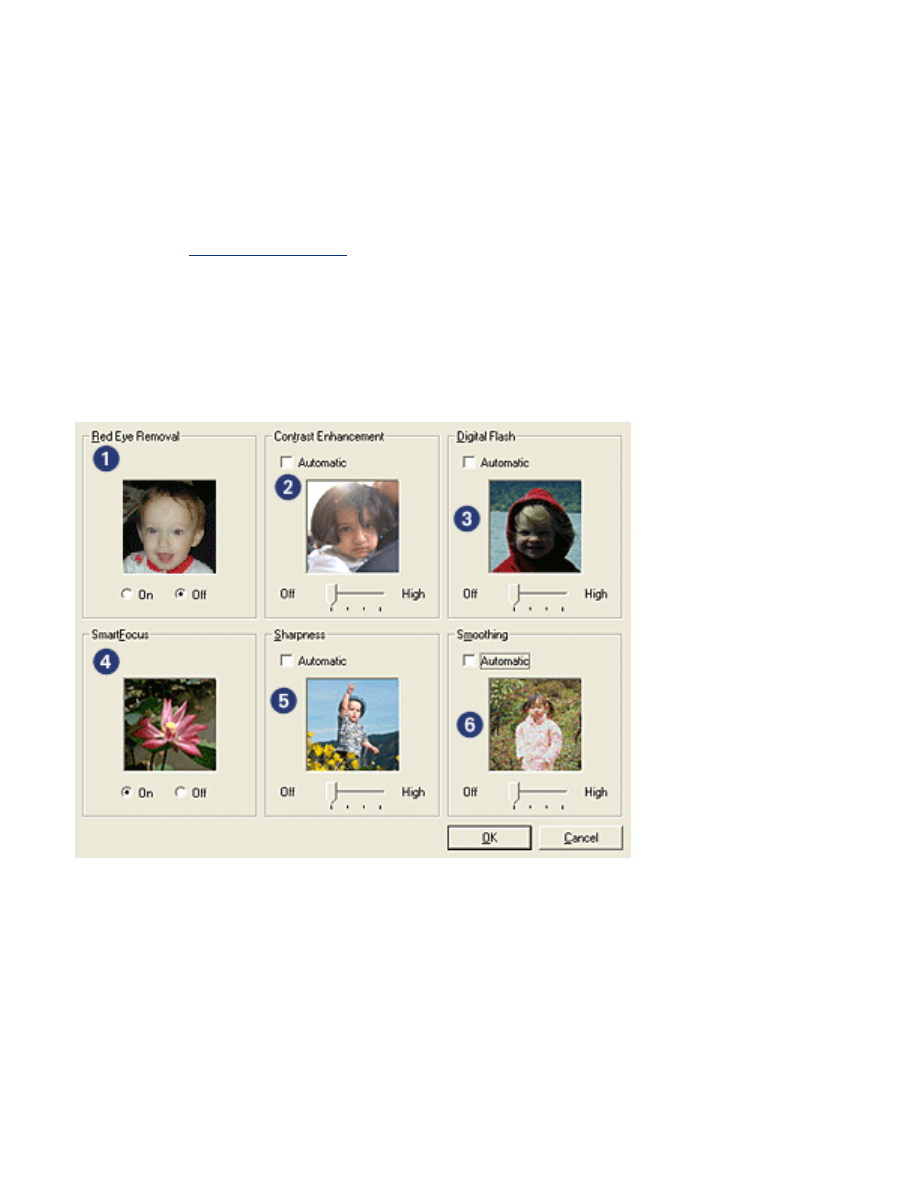
printing digital photographs
The printer has several features to enhance the quality of digital photographs.
opening the hp digital photography options dialog box
Follow these steps to open the
hp Digital Photography Options
dialog box:
1. Open the
Printer Properties
dialog box.
2. Click the
Paper/Quality
tab, then click the
hp Digital Photography
button.
using the hp digital photography options dialog box
Use the
hp Digital Photography Options
dialog box to set these options:
1.
Red Eye Removal
: Click
On
to remove or reduce red-eye from the photograph.
2.
Contrast Enhancement
: Adjust contrast to preference. Click
Automatic
to allow
the printer driver to automatically balance the contrast.
3.
Digital Flash
: Lighten dark images. Click
Automatic
to allow the printer driver to
automatically balance lightness and darkness.
4.
SmartFocus
: Click
On
to allow the printer driver to automatically focus images.
5.
Sharpness
: Adjust image sharpness to preference. Click
Automatic
to allow the
printer driver to automatically sharpen the image.
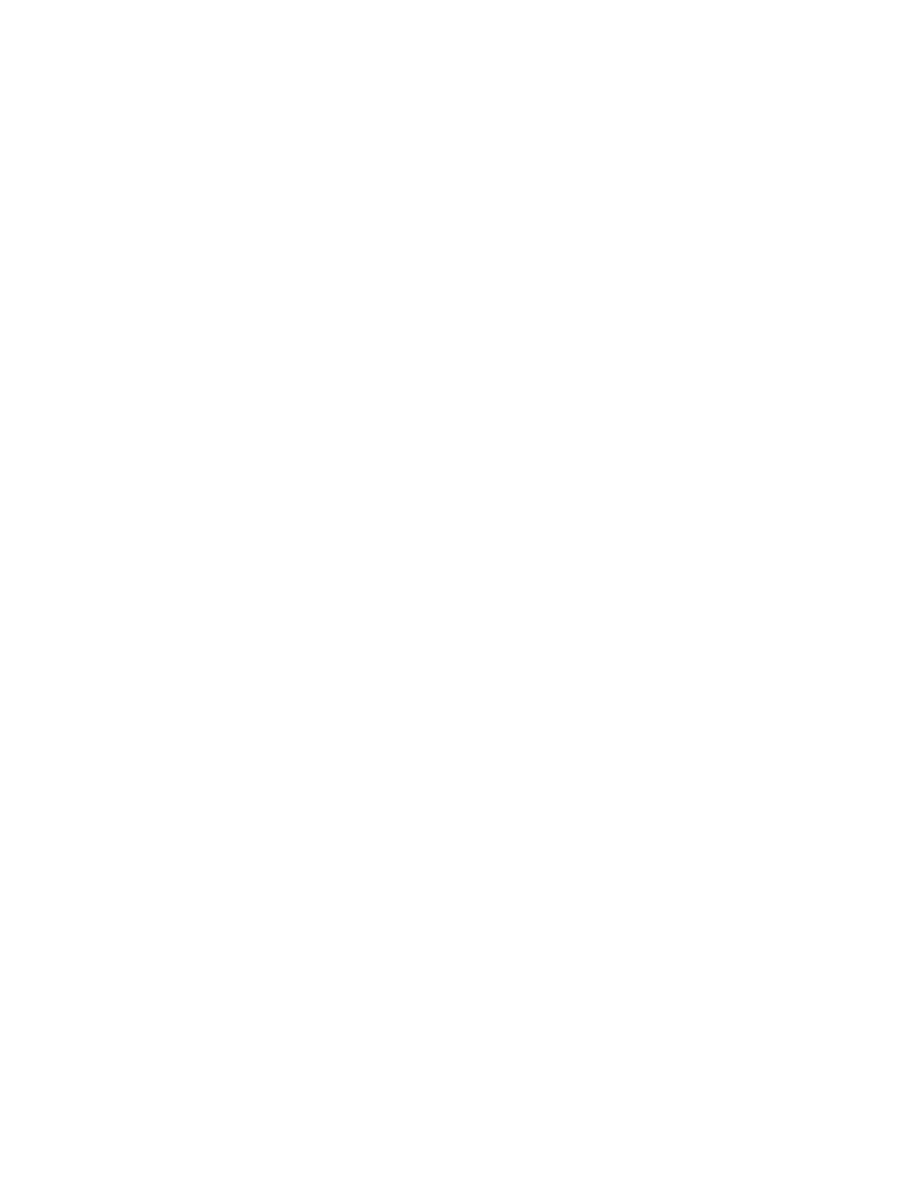
6.
Smoothing
: Adjust distortion to preference. Click
Automatic
to allow the printer
driver to automatically smooth the image.