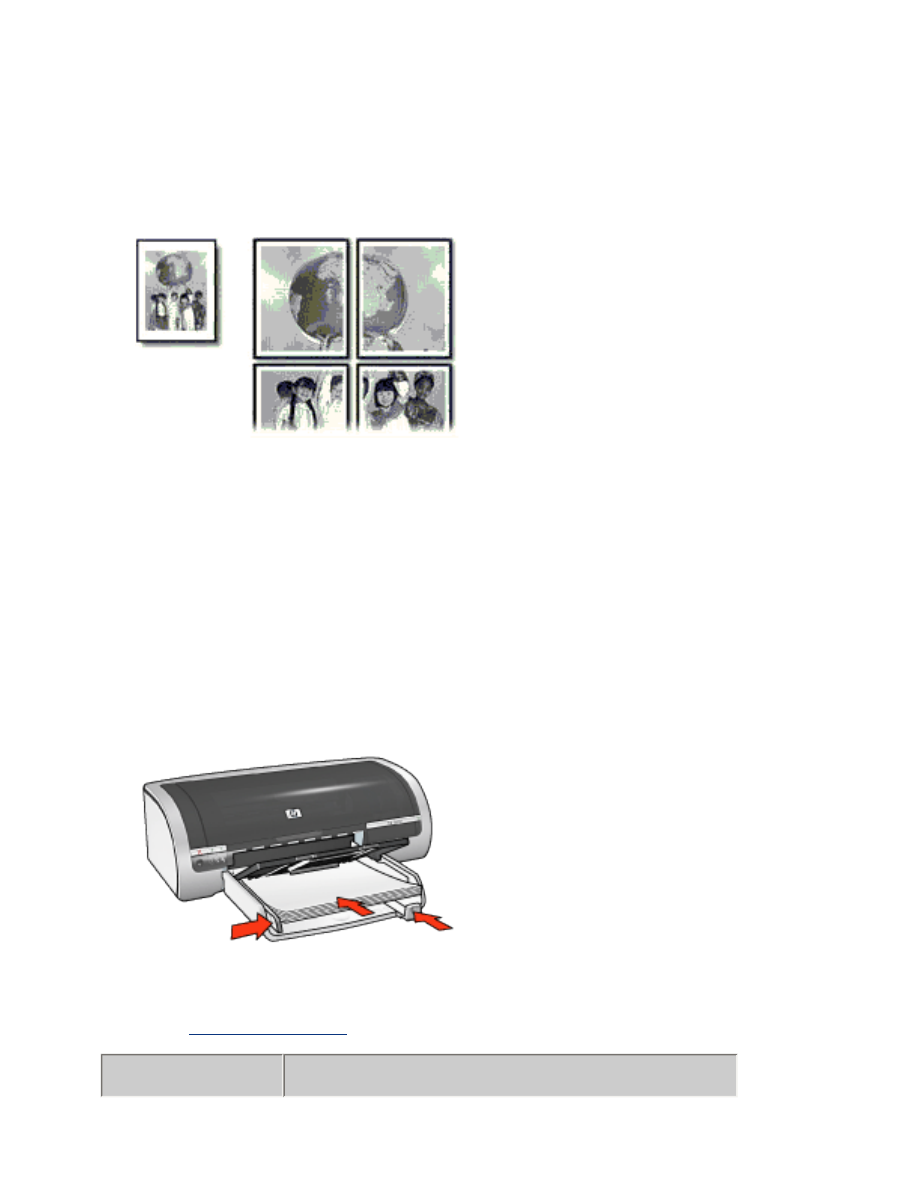
posters
guidelines
●
After the sections of a poster have been printed, trim the edges of the sheets, then
tape the sheets together.
●
In tray capacity: Up to 150 sheets
preparing to print
1. Remove all paper from the In tray.
2. Slide the paper width guide all the way to the left, then pull out the paper length
guide.
3. Place plain paper in the In tray, pushing the paper into the printer until it stops.
4. Slide the paper guides
firmly
against the paper.
printing
1. Open the
Printer Properties
dialog box, then select the following:
tab
setting
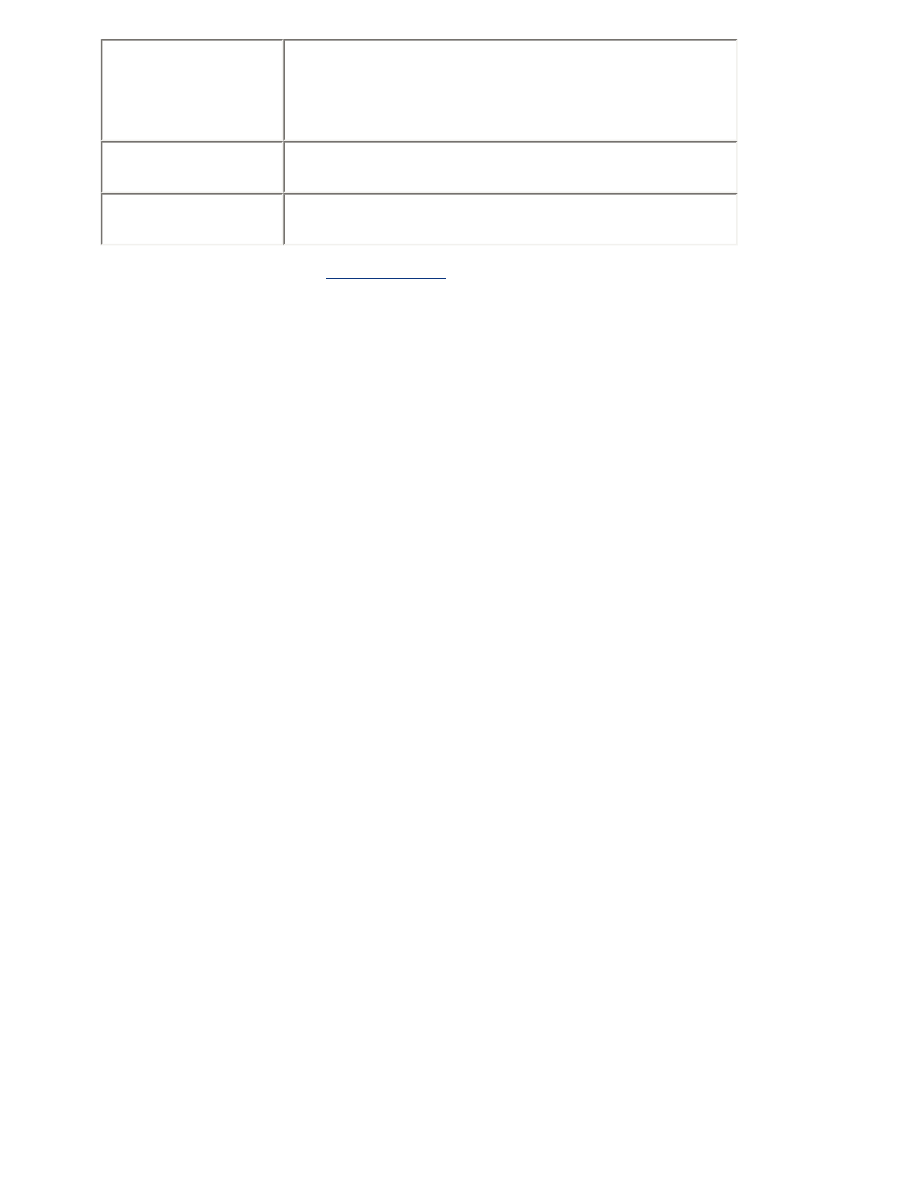
Paper/
Quality
Size is
: Appropriate size
Source is
:
Upper Tray
or
Lower Tray
Type is
:
Automatic
or
Plain Paper
Finishing
Poster Printing
:
2 x 2
,
3 x 3
,
4 x 4
, or
5 x 5
Basics
Orientation
: Appropriate orientation
2. Select any other desired
print settings
, then click
OK
.