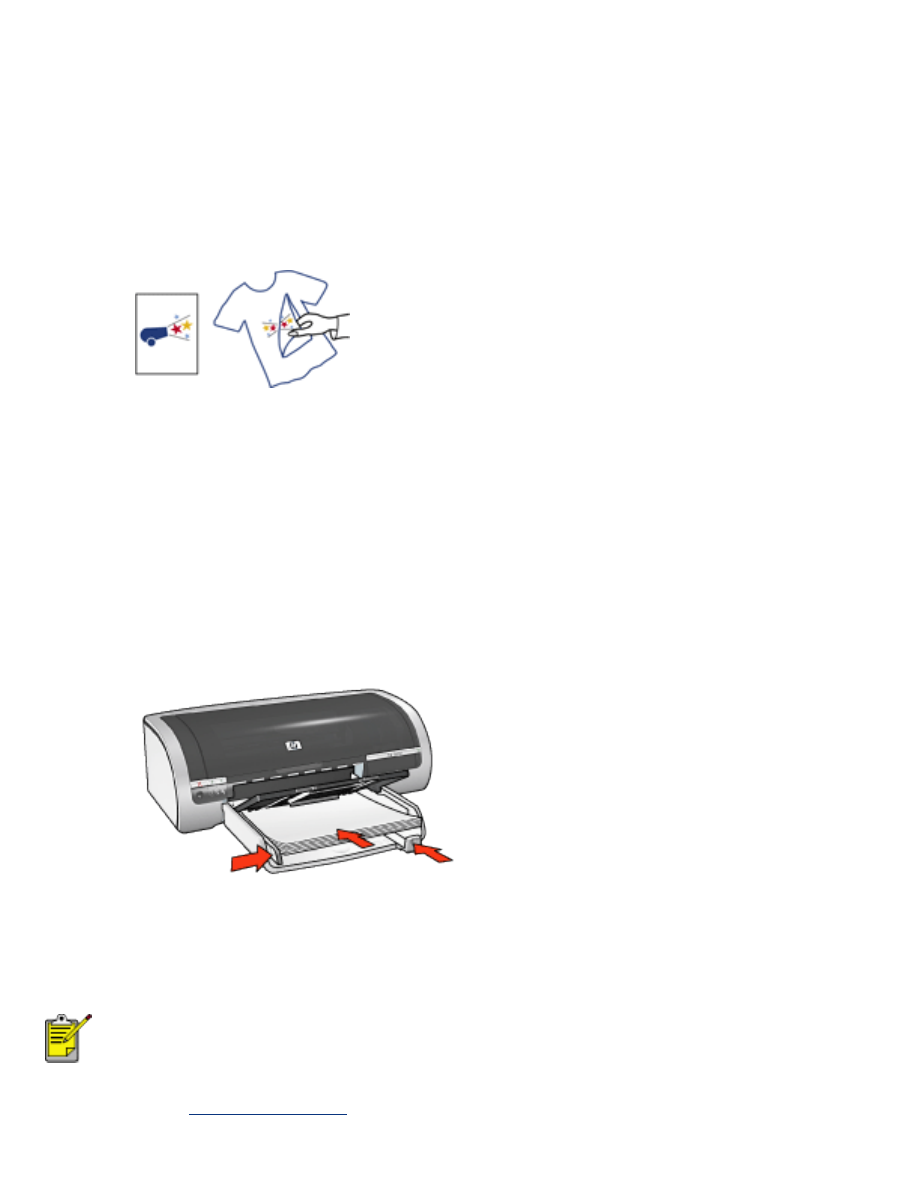
iron-on transfers
guidelines
●
Use HP Iron-on Transfers for great results.
●
When printing a mirror image, the text and the pictures are horizontally reversed
from what appears on the computer screen.
●
In tray capacity: Up to 20 sheets
preparing to print
1. Remove all paper from the In tray.
2. Slide the paper width guide all the way to the left, then pull out the paper length
guide.
3. Place the iron-on transfer paper in the In tray with the printable side down. Push the
paper into the printer until it stops.
4. Slide the paper guides
firmly
against the paper.
printing
If your software program includes an iron-on transfer printing feature,
follow the instructions provided with the software program. Otherwise,
follow the instructions below.
1. Open the
Printer Properties
dialog box, then select the following:
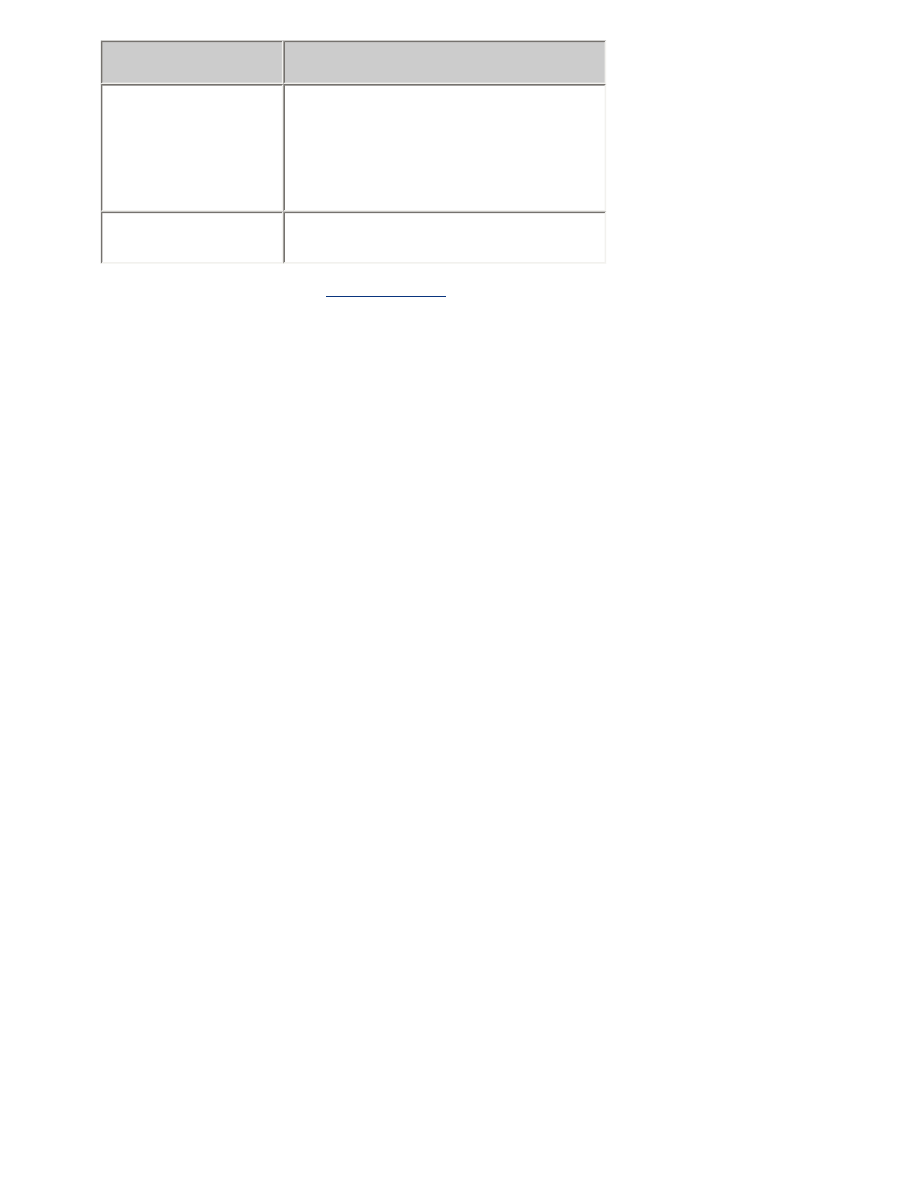
tab
setting
Paper/
Quality
Size is
: Appropriate paper size
Source is
:
Upper Tray
Type is
:
hp iron-on transfer
Print Quality
:
Normal
or
Best
Basics
Orientation
:
Mirror Image
2. Select any other desired
print settings
, then click
OK
.