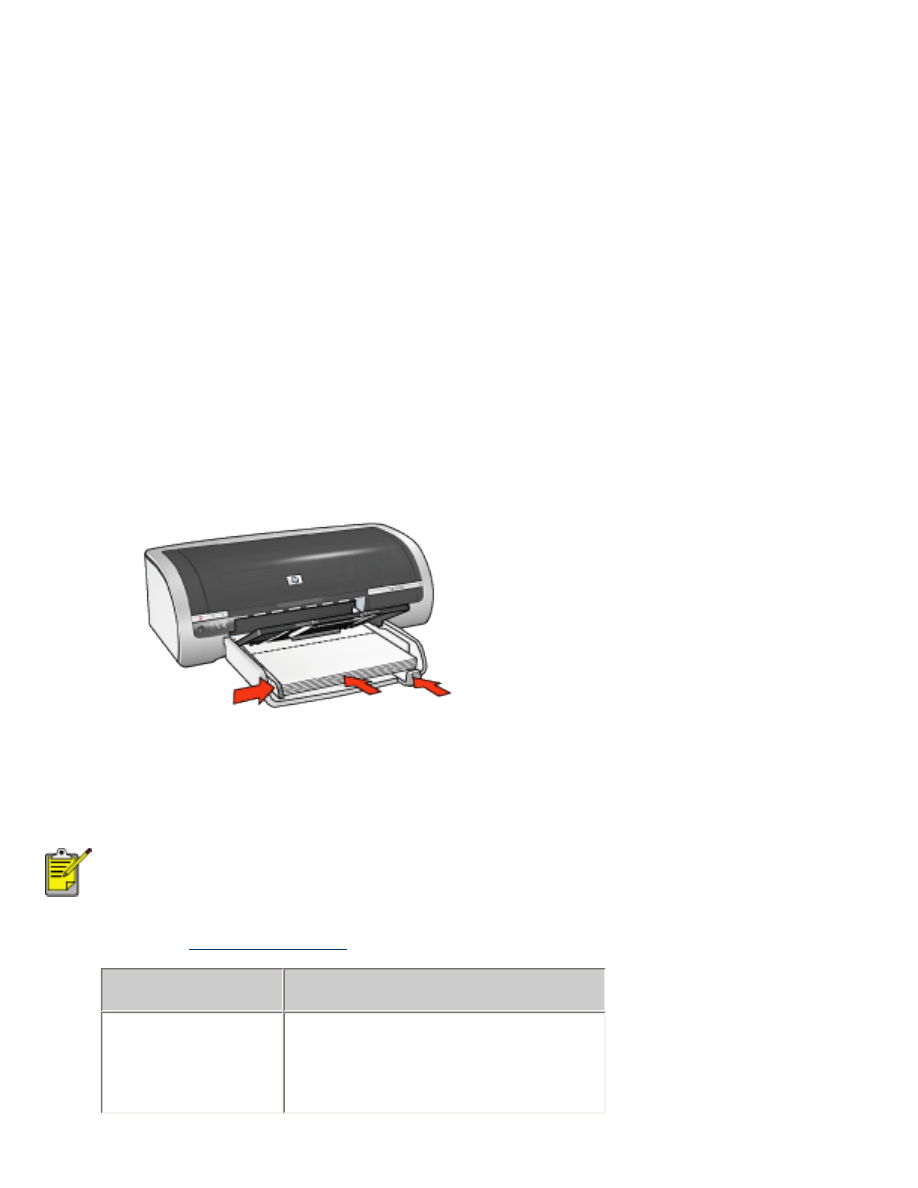
greeting cards
guidelines
●
Unfold pre-folded cards, then place them in the In tray.
●
For great results, use HP Greeting Card Paper.
●
In tray capacity: Up to 20 greeting cards
preparing to print
1. Remove all paper from the In tray.
2. Slide the paper width guide all the way to the left, then pull out the paper length
guide.
3. Fan the edges of the greeting cards to separate them, then align the edges.
4. Place the greeting cards in the In tray, with the side to be printed facing down. Push
the cards into the printer until they stop.
5. Slide the paper guides
firmly
against the paper.
printing
If your software program includes a greeting card printing feature, follow
the instructions provided with the software program. Otherwise, follow the
instructions below.
1. Open the
Printer Properties
dialog box, then select the following:
tab
setting
Paper/
Quality
Size is
: Appropriate card size
Source is
:
Upper Tray
Type is
: Appropriate card type
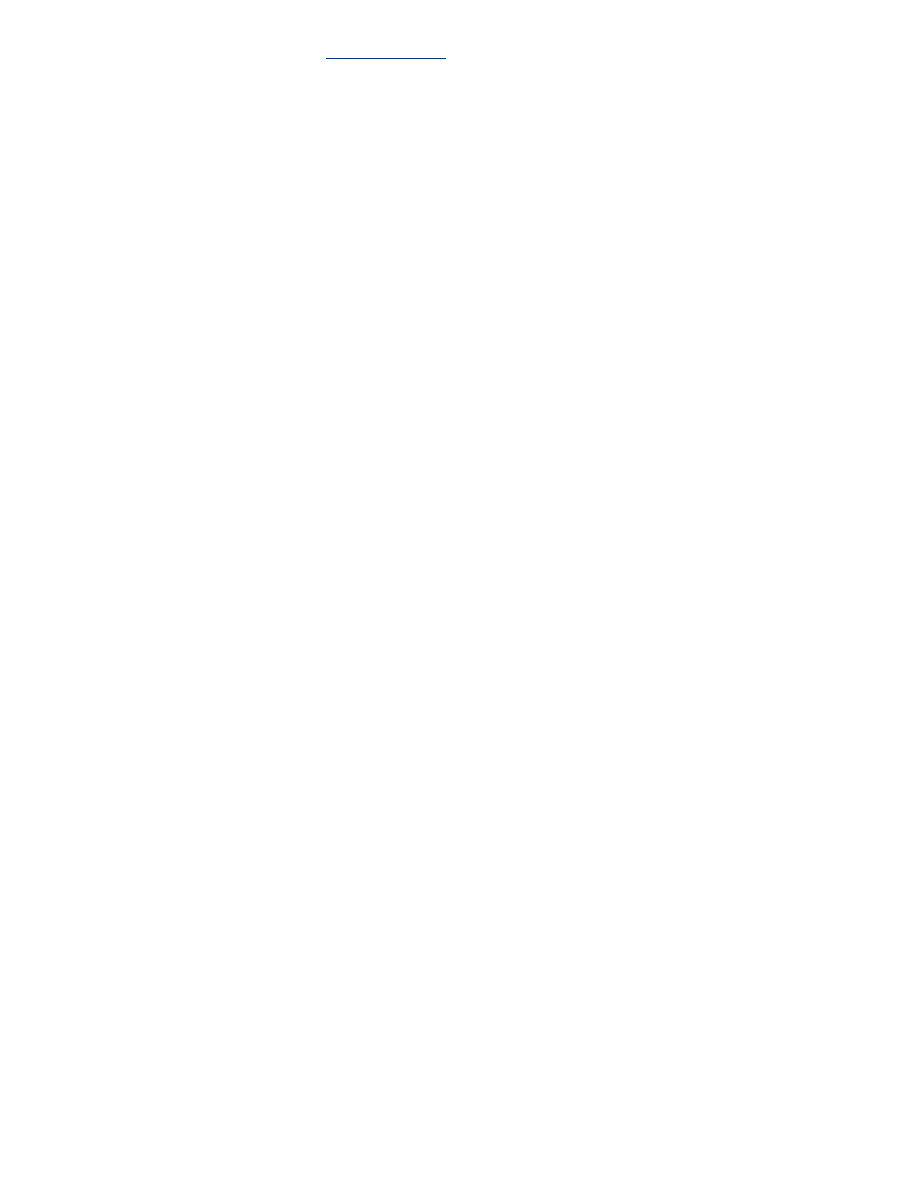
2. Select any other desired
print settings
, then click
OK
.