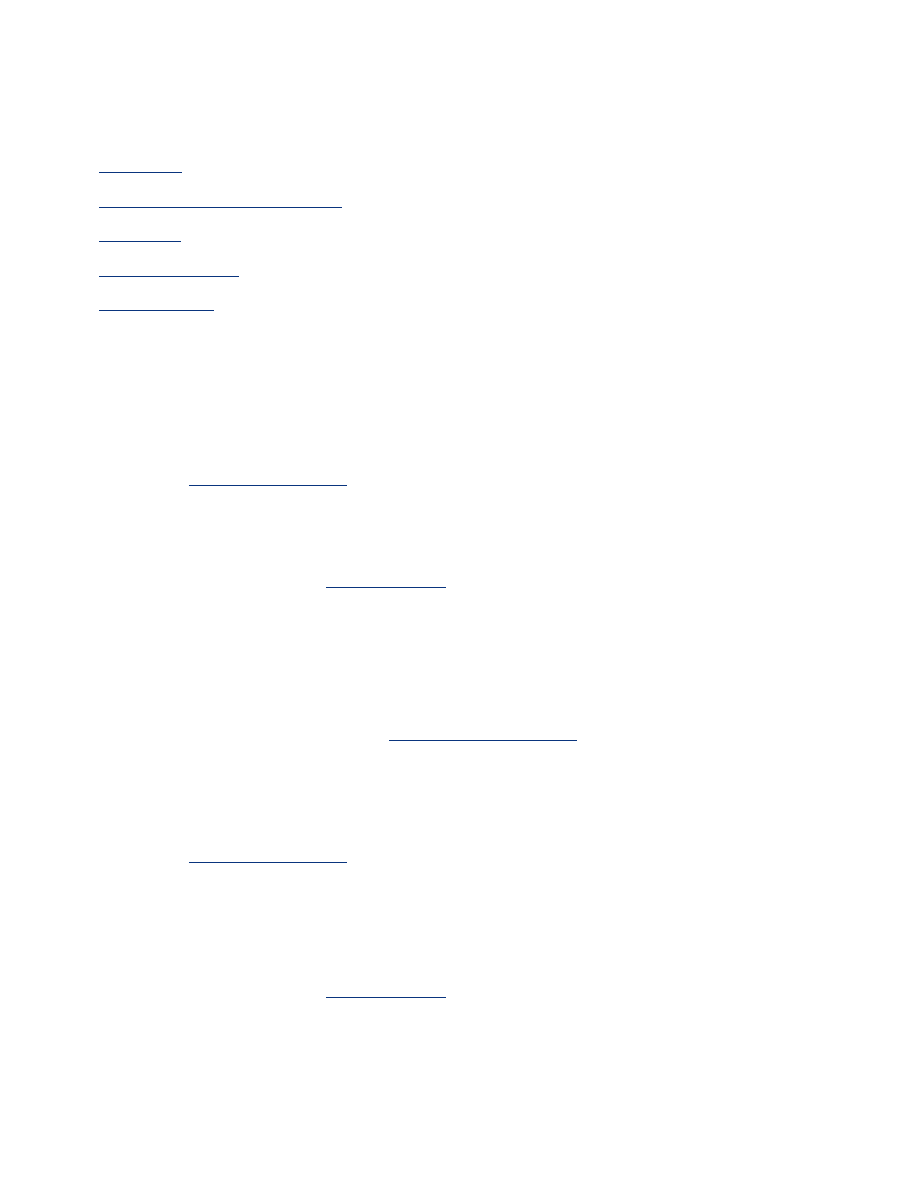
digital photography technologies
The printer software offers several technical features for printing digital photgraphs.
●
PhotoREt
●
4800 x 1200 optimized dpi
●
Exif Print
●
Six-ink printing
●
Color spaces
PhotoREt printing
PhotoREt offers the best combination of print speed and quality for your image.
Follow these steps to print with PhotoREt technology:
1. Open the
Printer Properties
dialog box.
2. Select the
Paper/Quality
tab.
3. Select
Best
from the
Print Quality
drop-down list.
4. Select any other desired
print settings
, then click
OK
.
4800 x 1200 optimized dpi
4800 x 1200 optimized dpi is the highest quality resolution for this printer. When 4800 x
1200 optimized dpi is selected in the printer driver, the tri-color printcartridge prints in the
4800 x 1200 optimized dpi mode. If a
photo print cartridge
is also installed, the print
quality is enhanced. A photo print cartridge may be purchased separately if it is not
included with your printer.
Follow these steps to print in 4800 x 1200 optimized dpi mode:
1. Open the
Printer Properties
dialog box.
2. Select the
Paper/Quality
tab.
3. Select the appropriate photo paper type from the
Paper Type
drop-down list.
4. Select
Maximum dpi
from the
Print Quality
drop-down list.
5. Select any other desired
print settings
, then click
OK
.
printing Exif Print-enhanced photographs
Exif Print (Exchangeable Image File Format 2.2) is an international digital imaging standard
that simplifies digital photography and enhances printed photographs. When a photograph
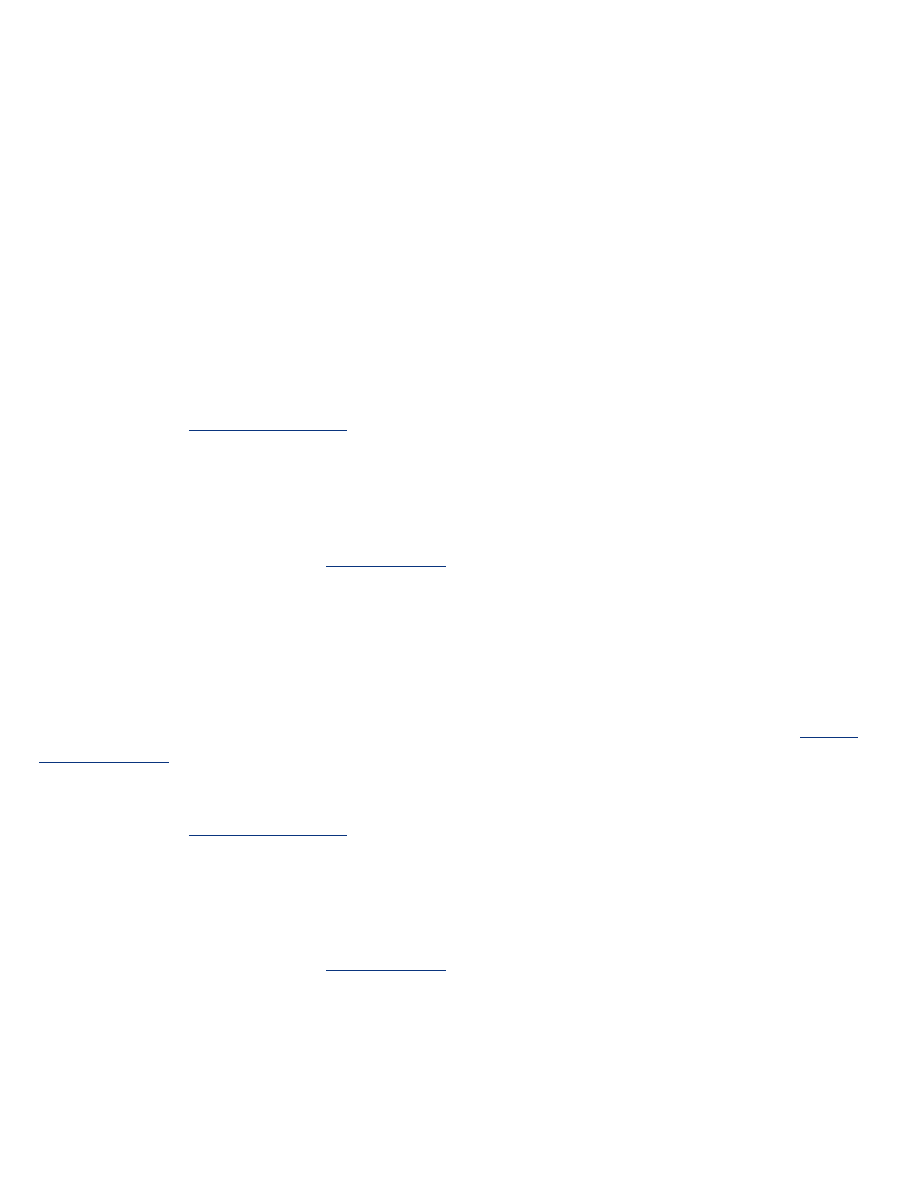
is taken with an Exif Print-enabled digital camera, Exif Print captures information such as
exposure time, type of flash, and color saturation, and stores it in the image's file. The HP
Deskjet printer software then uses this information to automatically perform image specific
enhancements, resulting in outstanding photographs.
Printing Exif Print-enhanced photos requires:
●
A digital camera that supports Exif Print
●
Exif Print-enabled photo software
●
HP Deskjet printer software that supports Exif Print
●
Windows 98, 2000, Me, or XP
Follow these steps to print Exif Print-enhanced photographs:
1. Open the file you want to print using Exif Print-enabled photo software.
2. Open the
Printer Properties
dialog box.
3. Select the
Paper/Quality
tab.
4. Select the appropriate photo paper type from the
Type is
drop-down list.
5. Select
Normal
or
Best
from the
Print Quality
drop-down list.
6. Select any other desired
print settings
, then click
OK
.
The printer software automatically optimizes the printed image.
six-ink color printing
Use six-ink color printing to enhance the quality of photographs.
For six-ink color printing, a photo and a tri-color print cartridge must beinstalled. A
photo
print cartridge
may be purchased separately if it is not includedwith your product.
Follow these steps to print in six-ink color print mode:
1. Open the
Printer Properties
dialog box.
2. Select the
Paper/Quality
tab.
3. Select the appropriate photo paper type from the
Type is
drop-down list.
4. Select
Normal
,
Best
, or
Maximum dpi
from the
Print Quality
drop-down list.
5. Select any other desired
print settings
, then click
OK
.
color space
Color space defines the range of colors that can be printed. The printer software translates
the colors of your document from their current color space to the color space selected.
The following color spaces are available:
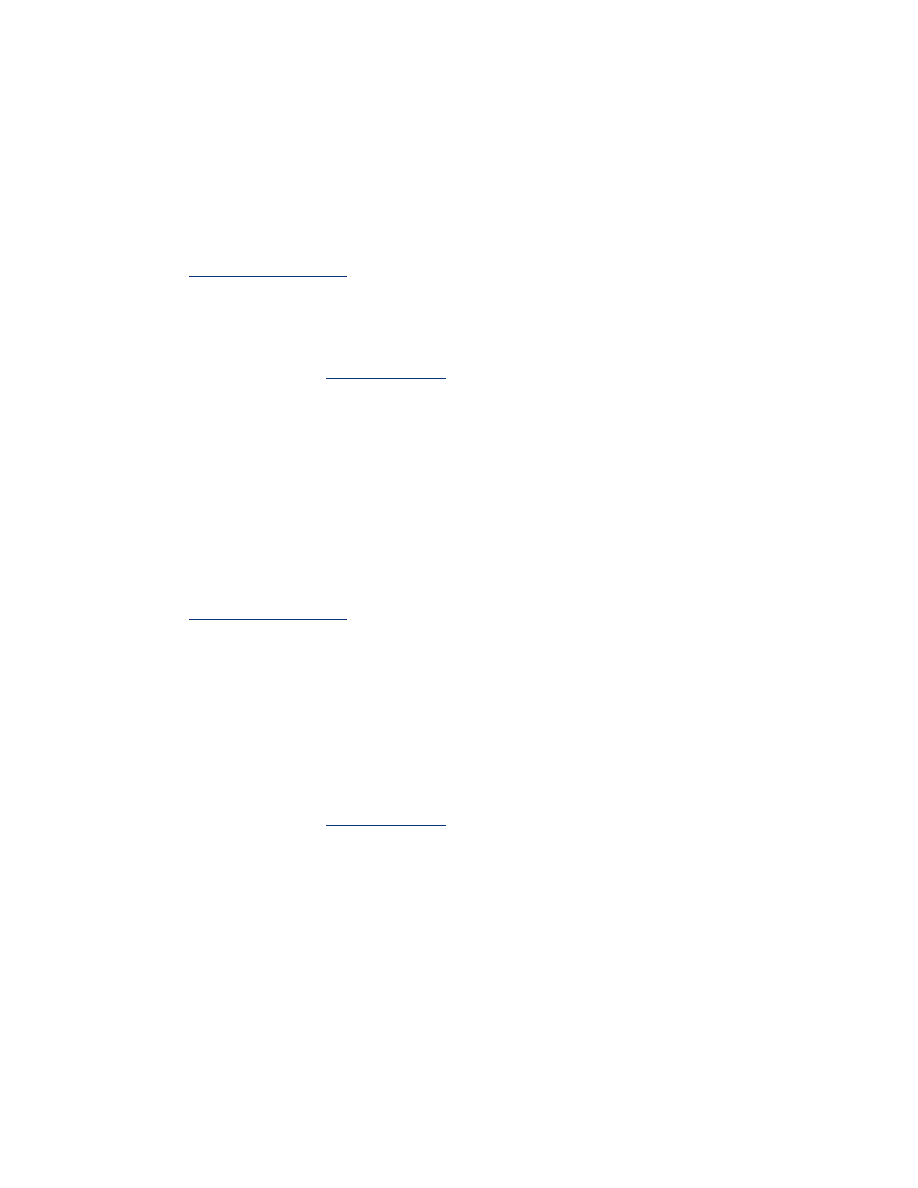
●
sRGB/sYCC
●
Adobe RGB
sRGB/sYCC
sRGB/sYCC is an appropriate color space for most print jobs. It is used for most Web-based
documents and current imaging devices.
Follow these steps to use the sRGB/sYCC color space:
1. Open the
Printer Properties
dialog box.
2. Select the
Color
tab.
3. Select
sRGB/sYCC
from the
Color Space
drop-down list.
4. Select any other desired
print settings
, then click
OK
.
Adobe RGB
Adobe RGB is an emerging color space that offers more colors than sRGB/sYCC, but which
only works for images.
When printing from a professional application using Adobe RGB, turn off the color
management in the application and allow the printer software to manage the color space.
Follow these steps to use the Adobe RGB color space:
1. Open the
Printer Properties
dialog box.
2. Select the
Paper/Quality
tab, the select the following:
❍
An HP photo paper from the
Type is
drop-down list.
❍
Best
or
Maximum dpi
from the
Print Quality
drop-down list.
3. Select the
Color
tab.
4. Select
Adobe RGB
from the
Color Space
drop-down list.
5. Select any other desired
print settings
, then click
OK
.
If the the Adobe RGB color space is used for an image which was created in another color
space, then printed colors may appear more vivid.