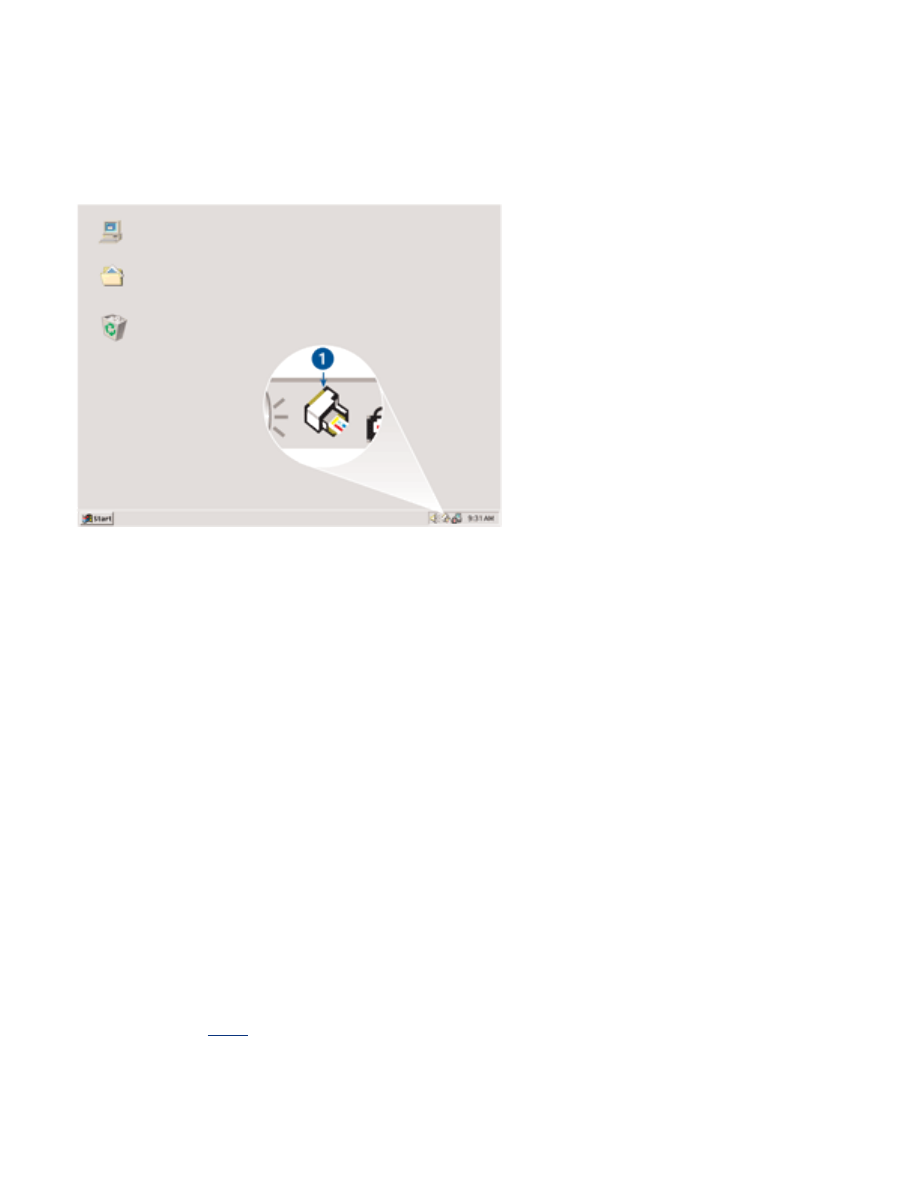
changing default settings
Use the taskbar icon to change the printer's default print settings. The default print
settings apply to all documents printed by the printer.
1. taskbar icon
using the taskbar icon shortcut menu
Follow these steps to change the printer's default settings:
1. Click the taskbar icon.
The
Printer Properties
dialog box appears.
2. Select the options you want to use as the default settings.
3. Click
OK
.
A dialog box appears stating that the new settings will be used every time you print.
If you do not want to see this dialog box again, select
Don't show me this message
again
.
4. Click
OK
to save the new default print settings.
default print quality
When
Print Quality
is set to
Use Print Quality Selector
in the printer software, use the Print
Quality Selector button to set the default print quality. For information about selecting a
print quality, click
here
.