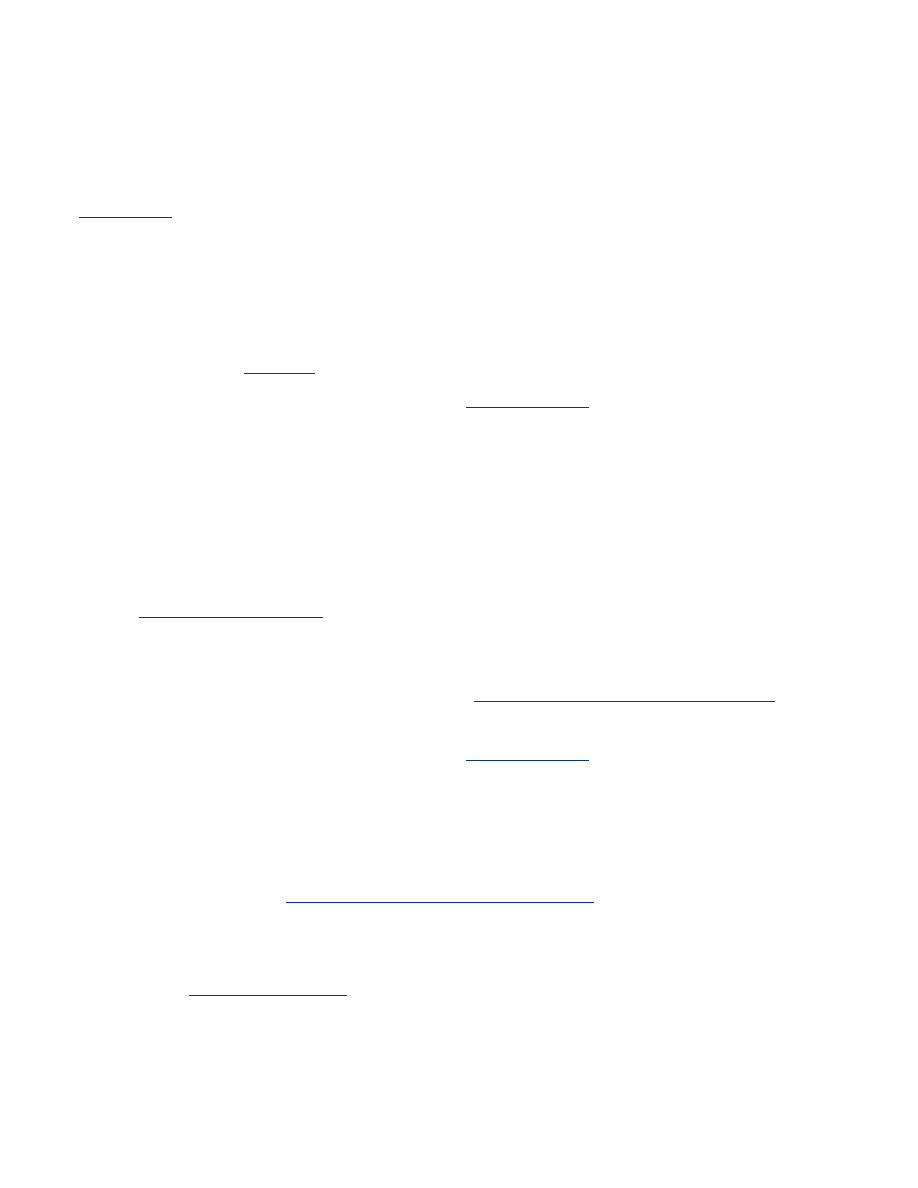
automatic two-sided printing problems
(if optional Two-Sided Printing Accessory is attached to printer)
paper jam occurs inside the two-sided printing accessory
See
paper jam
for instructions.
option for two-sided printing cannot be selected
Verify the following:
●
The Two-Sided Printing Accessory (duplexer) is attached to the printer.
●
The duplexer is
enabled
in the printer software.
●
The media type and size selected in the
Paper/Quality
tab are supported by the
duplexer.
See the documentation that came with the duplexer for a list of supported media
types and sizes.
only one side of the page prints when the two-sided printing option is enabled
Verify the following:
●
The
correct print options
are set in both the printer software and the application you
are using.
●
The photo paper is not curled, if you are printing on two-sided photo paper. Photo
paper should be flat before printing. See
storing and handling photo paper
for more
information.
●
The media type and size selected in the
Paper/Quality
tab are supported by the
duplexer.
See the documentation that came with the duplexer for a list of supported media
types and sizes.
If the media type or size is not supported by the duplexer, you can print the
document using the
manual two-sided printing feature
.
binding margin is in the wrong place
1. Open the
Printer Properties
dialog box.
2. Select the
Finishing
tab.
3. Verify that:
❍
Flip Pages Up
is selected for binding along the top (tablet binding).
❍
Flip Pages Up
is
not
selected for binding along the side (book binding).
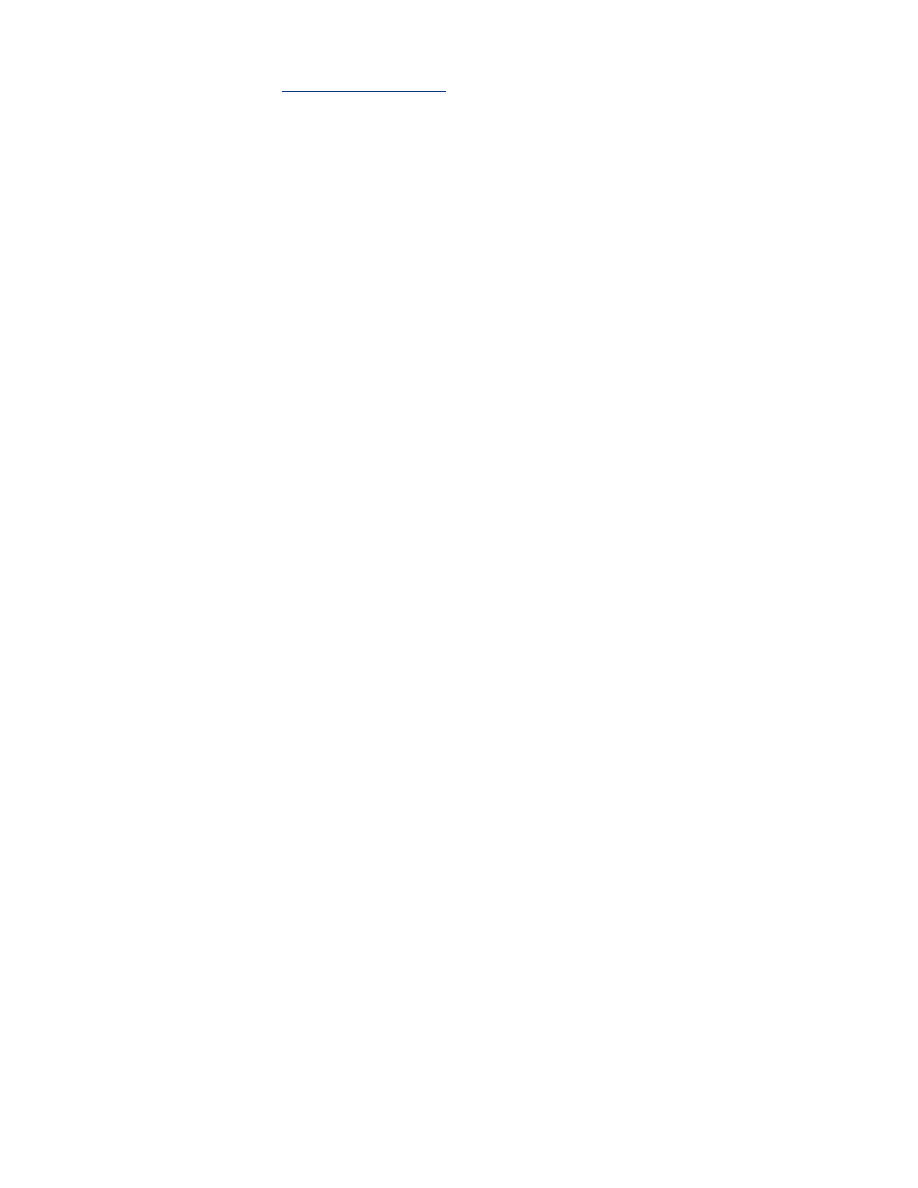
For more information, see
two-sided printing
.
paper size changes when the two-sided printing option is selected
The paper size is not supported by the duplexer.
See the documentation that came with the duplexer for a list of supported paper sizes.